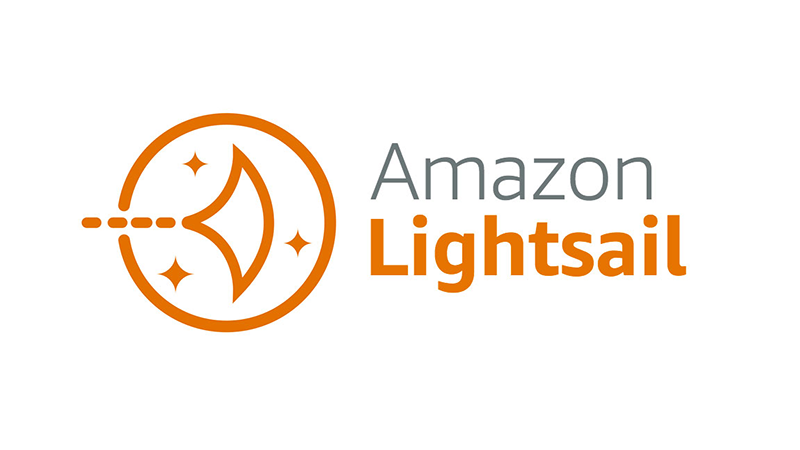What is Amazon Lightsail?
- Amazon Lightsail is a virtual private server (VPS) provider and is the easiest way to get started with AWS for developers, small businesses, students, and other users who need a solution to build and host their applications on the cloud.
- Lightsail provides developers compute, storage, and networking capacity and capabilities to deploy and manage websites and web applications in the cloud.
- Lightsail includes everything you need to launch your project quickly — virtual machines, containers, databases, CDN, load balancers, DNS management, etc. — for a low, predictable monthly price.
Software offered by Lightsail
Lightsail offers a range of operating system and application templates that are automatically installed when you create a new Lightsail instance. Application templates include WordPress, Drupal, Joomla!, Ghost, Magento, Redmine, LAMP, Nginx (LEMP), MEAN, Node.js, Django, and more.
Differences between Amazon EC2 and Amazon Lightsail
- AWS offers Amazon Ec2 and Lightsail for hosting applications. Amazon Ec2 is a mix of multiple services and has its own individual features used to create a single architecture.
- Amazon Ec2 instances are meant for small to complex architecture
- Lightsail, on other hand, is an integrated product of services offered by AWS
- Lightsail is better for small to medium-scale workloads.
There are a few points that you can use to help you decide which service will work best for your needs. The following are the main differences between Amazon EC2 and Lightsail
a/ Ease
Amazon Lightsail:
- Deploying applications in Lightsail can be done with a few clicks.
- Provides an all-in-one experience.
Amazon EC2:
- Deploying application in Amazon EC2 varies due to multiple factors, such as the type of application, the type of components used, and so on.
- Each component has its own characteristics and features that can be modified in their respective consoles.
b/Scalability:
Amazon Lightsail:
- Automatic instance scalability isn’t supported in Lightsail.
- Instances can’t be modified after launch. You must launch a new instance to change your plan.
Amazon EC2:
- Instances can be scaled automatically using an Amazon EC2 Auto Scaling group.
- EC2 instances can be modified to a new type or to new virtualization.
c/Elastic volumes:
Amazon Lightsail — Does not support Elastic volumes
Amazon EC2 — Supports Elastic volumes
d/Free tier
Amazon Lightsail — The free tier is available for 3 months from the day of signing up.
Amazon EC2 — The free tier is available for 12 months from the day of signing up.
Creating AWS Lightsail instance?
In the following sections, we are going to cover a brief walkthrough of creating an AWS Lightsail instance using the AWS Console. First things first, create an AWS Account and sign-in
Once you log in you can see this page
Click on Create Instance. You will be landed on the following page. Select a platform based on your requirement, I’m choosing Linux/Unix
As we have seen previously, AWS Lightsail provides a lot of templates. Choose one based on your requirement. For now, I don’t need any templates, so I’m going with OS only and selected Ubuntu(20.04 LTS)
When you scroll down, you can see “Change SSH Key pair” click on it. Now click on the Create New button. A Popup will open, click on the Create button, and another prompt will open and ask you to enter the SSH key pair name. Enter any name of your wish. I’m entering it as my-wordpress-site. Once you entered the name click on Generate key pair button
Your key pair will be created. Click on the Download private key button and download the key pair and click the Okay, got it button.
Note: You can download it only once, so please keep it safe
Now choose your instance plan based on your budget. I’m going to create a WordPress site, which requires at least 1GB Ram. So in this example, I’m selecting a $5USD plan
In the Identify your instance section, type any unique name of your wish, I’m giving it as my-wordpress-site
Now click on the “Create instance” button
You can see the server status as “Running”
Click the newly created server. In my case my-wordpress-site, you will be landed to the following page
Now you can connect to the ubuntu server in two ways
- By clicking the Connect to SSH button
- By logging into the server using the public key and .pem file
Success 🎉! You’ve launched an AWS Lightsail instance. Nice work 😃
Next Steps :
If you are going to create a WordPress site, you can use GoGoSoon Scripts. It helps you avoid common WordPress errors and helps you install WordPress in 1 minute by executing a single command.
Other related articles :
- Step by step guide to connect AWS EC2 or lightsail via SSH
- How to transfer a file from Windows or Linux to EC2 or Lightsail instance using FileZilla
If you enjoyed the article, subscribe to our Newsletter!